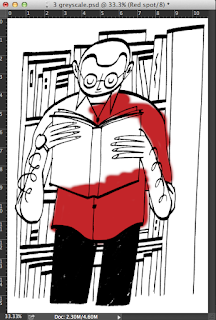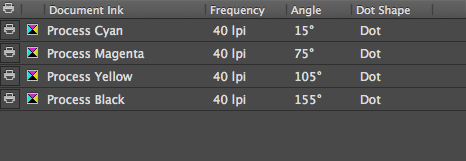Analysing example briefs
Conclusion of the two briefs:
- I get the impression that D&AD properly want the illustrator to emerge themselves within the project, in terms of actually setting up a presentation rather than solely illustrating a few images.
- The language they use is interesting... extremely persuasive and aimed at niche/target audiences.
- It was very useful looking at these two examples and gaining some scope into the extent of what could actually meet the specific requirements
Study Task: Choose a brief to work on
Having looked at all of the brief's on the shortlist, I have decided that I would definitely like to have a go at the Penguin Random House UK Design Award 2016.
http://penguinrandomhousedesignaward.co.uk
I believe that this would be an excellent opportunity to challenge myself on a professional level and widen my skills within my practice.
The problems I aim to solve are: visually persuading the most suitable audience to pick up the book that I choose to illustrate and read it as well as to create a striking image that would look extremely professional on a physical publication.
First of all I need to have another think about which book I will actually choose, although my thoughts are aiming towards the children's book at the moment because I am aiming to push myself in areas outside of my comfort zone. So in order to solve these problems, I will have to read the book myself and record my responses along the way by keeping a sketchbook and jotting things down for reference, including moods, themes, characters etc. I will also have to do some research, which will entail broadening my knowledge of the specific category of book that I choose, so carrying on the example of children books, I would visit a book shop and analyse a range of covers, asking myself 'would I read this' and 'how visually effective is this cover?'.
Taking part in this live brief would boost my motivation and confidence simultaneously. If I was fortunate enough to win the competition, the prize of a work placement at the Penguin Randomhouse design studios would both increase my knowledge of the publication sector and give me an insight into a career that I could possibly go into.