- Blue line= active panel
- Ae makes temporary files as you go
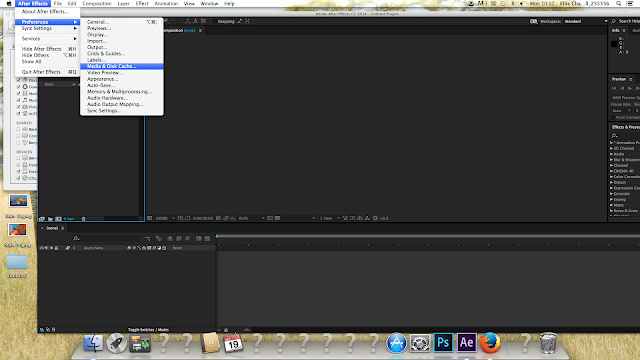
After effects has two main functions:
- Special effects software
- Animation software (we will be using this one)
- Files are called projects
- Two parts- similar to PS layers
- The Time Ruler is used to arrange assets; what happens when
COMPOSITION PANEL
- This is where you see your end product
Composition settings
- NTSC= American format
- PAL= EU format (we will be using this one)
- PSAL D1/DV WIDESCREEN SQUARE PIXEL
- Video dimensions are pixels
- Frame rates are 25 frames per session
- Blue text/numbers means you can change it
- File-import
- Solid layers = shape filled with colour
Layers 2 Options
- Work with it Temporarilly
- Or Spacially: todo with composition window (where it exists within the frame)
- Click and drag arrow-change how long that layer will last for or
- or when it appears in our composition
- Edit, duplicate
- Each layer can only contain one asset.
- Button 1- Beginning
- Button 2- Previous frame
- Button 3- Play
- Button 4- Next frame
- Button 5- End
- Button 8- RAM preview (plays in real time)This way you see the PACE of the animation
Resolution- Quality of display in composition window whilst you're working:
- Full- max finished quality
- Half- every other pixel will move
- Third- 1 in every 3 will move
- Quarter- 1 in every 4 will move
Layer Properties
Transform- Properties we can change about this layer
Key Frames
A moment in time where a significant change occurs
Blue stop watch: Time vary stop watch
Blue diamond: Key frame
Black arrows with blue diamond: Moves key frames around, jumps from one to the next
- Work with key frames in the same way as the duration of the layer
- closer the key frames, the quicker the animation











No comments:
Post a Comment