- RGB-display of colour on screen
- CMYK-preparing for print
Process:
Cyan-yellow-magenta-black (key colour, gives us true shadows and depth of tone in areas where needed)
When we screen print we dont necessarily use the CMYK method; we just get the colour and use it.
Two different ways to apply colour in commercial print process:
- CMYK- processed colour
- SPOT inks/colour- a pot of ink that is the colour that you're going to print.
- They can be cheaper e.g. only two inks as opposed to four
- Branding e.g. logos
- Allow the accurate reproduction of colour:pantone colour reference- unique number
- They allow for metallic/flourescent colours to be printed
- Selecting areas using magic wand/select similar
- Colour range: select - colour range -
- What is previewed WHITE is what will be selected
- Selection preview: white matt
- Put it onto a new layer
- Layer-new-layer via copy (cmdJ)
How do we get the proper positive? It has to be black; so the orange has to change to black.
Quick way to do this with a transparent background:
- lock transparent pixels
- Edit-fill-black
- Do this with black as well, just to make sure it is 100% black
Printing smaller than A3
- Always check the image is 300 pixels per inch
- Image - mode - CMYK
- File - save as PS or TIFF file, NOT JPGS
- Channels: store information about colour in the image
E.g. Cyan- darker where there is more cyan ink, lighter where there is less
Channels are used to create the positives to print.
Using Illustrator to separate inks and select our positives:
Print- output- mode - composite- separations
How can we print different amounts of an ink?
- When we create our positives we have to create half tone screens.
- Half tones are the way we can print different tints of one colour in one ink.
- Frequency and angles are to do with half tone screens; the lazer printer will create these dots during the printing process
- Frequency = number of dots
- Angle = how much the grids of dots are rotated so they don't clash when printing
- Commercial printing: 100-250 lines per inch
- Screen printing: much coarser half tone scren due to the threads on the screen; 50/65 lines per inch
- Dots can also be used for aesthetic effect
- Just two inks? Just use the top two selections.
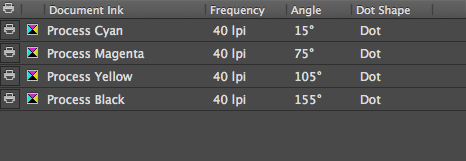
The angles for screen printing are: 15,75,105,155
The dots are at 40 in this instance so they are visible.
How do we know which is which?
Marks and bleed option- page information
Printing Larger than A3
Everything has to be done in Photoshop
- Create 1 image per colour channel
- Split channels: photoshop then creates one image per channel
- We need to think about how we are going to do half tones; the printers cannot do this so we have to apply half tone screens to each image.
- Image - mode - bitmap (only if image is greyscale)
- Bitmap: pixels can only be black or white
As long as each screen has a different angle it is ok. The bitmap has to be increased to increase quality.
Do this to each of the positives, then go and print them.
Lazer printer: use illustrator
Inkjet printer: use photoshop












No comments:
Post a Comment